Execute Tests 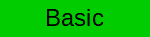
Motivation
You can execute your miniHIL tests from the miniHIL Dashboard, a user-friendly graphical interface for the miniHIL. Alternatively there is command-line tool which can boost your test development round-trips.
Pre-requisites
The project has CaGe tests with a TestActor which has at least one TestSuite and TestCase.
TestActor ExampleTestActor:
ExampleTestSuite
;
TestSuite ExampleTestSuite:
MyTestCase
;
// can be TestCase, Sequence or Step
TestCase MyTestCase:
// test logic
;The TestActor should be instantiated in the ROOM application in MiniHilProject.room.
ActorClass Application {
// ...
Structure {
ActorRef test: ExampleTestActor
}
}The application is flashed to the miniHIL board, see GettingStarted. In addition, the miniHIL USB-1 must be connected to the PC.
Execute from UI Dashboard
The miniHIL Dashboard provides a user-friendly modern graphical interface to select and execute tests.
-
Test execution from a modern graphical interface
-
Tests can be selected individually
-
Test results including text logs and trace diagram are shown in the UI
Execute from Command-line
The tests can be executed from command-line. This allows to automate the development round-trip of build, flash and testing both locally and for Continuous Integration (CI). You can find more details in the reference on Headless Build and Test under Running Tests.
cd MiniHilProject_Template .\gradlew.bat assemble flash runTests
-
Execute test via any command-line tool
-
Text logging can be read directly in command-line
-
All test results are written to file system
-
Optional automated build & flash